This tutorial will teach you to make a small Fish shop Inventory system in Flutter. The following app will use to manage the Fish shop.The app is developed steps ahead of the existing world. While app development will be very useful for the future as well.
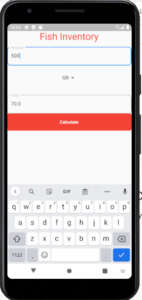
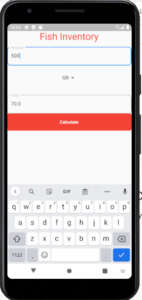
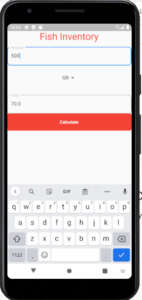
Main.dart
import 'package:fish_inventory/fish_inventory.dart';
import 'package:flutter/material.dart';
void main() {
runApp(MyApp());
}
class MyApp extends StatelessWidget {
@override
Widget build(BuildContext context) {
return MaterialApp(
title: 'Flutter Demo',
debugShowCheckedModeBanner: false,
theme: ThemeData(
primarySwatch: Colors.blue,
),
home: FishInventory(),
);
}
}
fish_inventory.dart
import 'package:flutter/material.dart';
class FishInventory extends StatefulWidget {
const FishInventory({ Key key }) : super(key: key);
@override
State<FishInventory> createState() => _FishInventoryState();
}
class _FishInventoryState extends State<FishInventory> {
@override
String valueschoose;
double cal;
double result;
Widget build(BuildContext context) {
var size = MediaQuery.of(context).size;
final _amount = TextEditingController();
final _tot = TextEditingController();
return Scaffold(
body: SafeArea(
child: Container(
child:
Column(
children: [
Text("Fish Inventory",style: TextStyle(fontSize: 30, color: Colors.red)),
SizedBox(height: 15,),
TextField(
controller: _amount,
decoration: InputDecoration(
labelText: "Amount",
labelStyle: TextStyle(fontSize: 15,color: Colors.grey.shade400),
border: OutlineInputBorder(borderRadius: BorderRadius.circular(10))
),
),
SizedBox(height: 15,),
DropdownButton<String>(
value: this.valueschoose,
items: <String>['KG', 'GR'].map((String value) {
return DropdownMenuItem<String>(
value: value,
child: Text(value),
);
}).toList(),
onChanged: (value) => setState(() => this.valueschoose = value,
)),
SizedBox(height: 15,),
SizedBox(height: 15,),
TextField(
controller: _tot,
decoration: InputDecoration(
labelText: "Total",
labelStyle: TextStyle(fontSize: 15,color: Colors.grey.shade400),
border: OutlineInputBorder(borderRadius: BorderRadius.circular(10))
),
),
GestureDetector(
onTap: ()
{
if(valueschoose=="KG" )
{
cal = double.parse(_amount.text) * 140;
result = cal;
_tot.text = result.toString();
}
else if(valueschoose=="GR" )
{
cal = double.parse(_amount.text)/1000 * 140;
result = cal;
_tot.text = result.toString();
}
},
child: Container(
alignment: Alignment.center,
height: size.height / 14,
width: size.width,
decoration: BoxDecoration(color: Colors.red,
borderRadius: BorderRadius.circular(5)),
child: Text("Calculate",
style: TextStyle(color: Colors.white,
fontWeight: FontWeight.bold),),
),
),
],
),
),
),
);
}
}
I have attached the video tutorial below it will help you to do this step by step.