Introduction to Flexbox
When it comes to building responsive layouts, Flexbox offers a powerful and flexible way to achieve complex designs with minimal code. In this post, we will guide you step-by-step to create a responsive navigation bar using Flexbox in HTML.
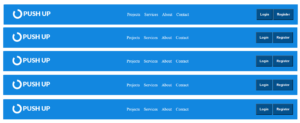
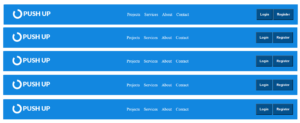
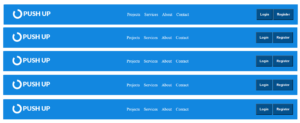
HTML
index.html
<!DOCTYPE html>
<html lang="en">
<head>
<meta charset="UTF-8">
<meta name="viewport" content="width=device-width, initial-scale=1.0">
<title>Document</title>
<link rel="stylesheet" href="css/style.css"/>
</head>
<body>
<div class="container">
<div class="logo">
<img src="images/push.png" width="230px" height="50px"/>
</div>
<div class="navlinks">
<a href="#">Projects</a>
<a href="#">Services</a>
<a href="#">About</a>
<a href="#">Contact</a>
</div>
<div class="button">
<button class="nav-button">Login</button>
<button class="nav-button">Register</button>
</div>
</div>
</body>
</html>CSS
style.css
body{
margin: 0;
padding: 0;
justify-content: center;
font-family: 'noto Sans';
display: flex;
}
.container{
display: flex;
justify-content: space-between;
width: 100%;
height: 100px;
background-color: rgb(18, 135, 224);
align-items: center;
padding: 0 50px;
gap:30px;
color: white;
}
.navlinks{
display: flex;
gap: 20px;
}
.navlinks a{
text-decoration: none;
color: white;
font-size: 20px;
}
.nav-button{
padding-left: 1rem;
padding-right: 1rem;
padding-bottom: 1rem;
padding-top: 1rem;
border-radius: 2%;
font-size: 1rem;
font-weight: bold;
background-color: rgb(3, 80, 139);
color: white;
}