This Flutter tutorial will teach you how Flutter Activity Navigate one Activity to another Activity step by step.this tutorial will teach the the basic steps.
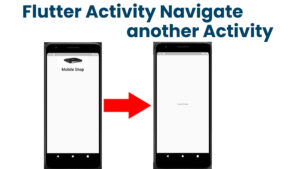
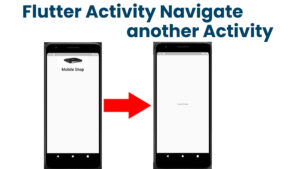
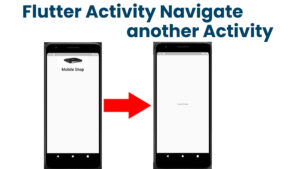
Main.dart
import 'package:flutter/material.dart';
import 'package:my_course/splash_screen/splash_screen.dart';
void main() {
runApp(MyApp());
}
class MyApp extends StatelessWidget {
// This widget is the root of your application.
@override
Widget build(BuildContext context) {
return MaterialApp(
title: 'Flutter Demo',
debugShowCheckedModeBanner: false,
theme: ThemeData(
primarySwatch: Colors.blue,
),
home: SplashScreen(),
);
}
}
constants.dart
class Constants
{
static const IMAGE_PATH = 'assets/images/';
}Splash_screen.dart
import 'package:flutter/material.dart';
import 'package:my_course/home_screen/home_screen.dart';
import 'package:my_course/utils/constants.dart';
import '';
class SplashScreen extends StatefulWidget {
const SplashScreen({ Key key }) : super(key: key);
@override
State<SplashScreen> createState() => _SplashScreenState();
}
class _SplashScreenState extends State<SplashScreen> {
@override
void initState() {
navigateToHome();
super.initState();
}
void navigateToHome()
{
Future.delayed(Duration(seconds: 5),
(){
Navigator.push(context, MaterialPageRoute(builder: (context) => HomeScreen()));
});
}
@override
Widget build(BuildContext context) {
var size = MediaQuery.of(context).size;
return Scaffold(
body: Center(
child: Column(
children: [
Container(
child: Image.asset('${Constants.IMAGE_PATH}p2.jpg',
width: size.width / 1.8,
height: size.height / 7,
fit: BoxFit.fill,
),
),
Text("Mobile Shop",
style: TextStyle(
fontSize: 30,
fontWeight: FontWeight.bold
),
)
],
),
),
);
}
}home_screen.dart
import 'package:flutter/material.dart';
class HomeScreen extends StatefulWidget {
const HomeScreen({ Key key }) : super(key: key);
@override
State<HomeScreen> createState() => _HomeScreenState();
}
class _HomeScreenState extends State<HomeScreen> {
@override
Widget build(BuildContext context) {
return Scaffold(
body:SafeArea(
child: Center(child: Text("home Screen")),
)
);
}
}I have attached the video tutorial below it will help you to do this step by step.