In this tutorials will teach how to make a calculator in C#.net windows form application step by step. How to create the calculator in C#.net application in best coding practice.
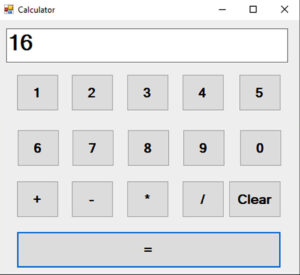
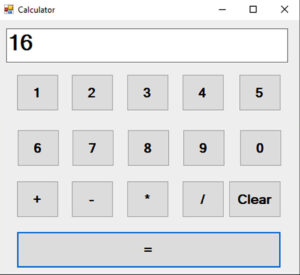
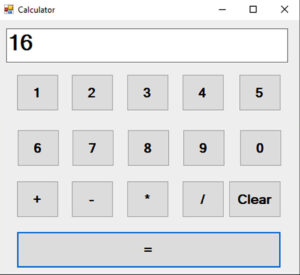
First Step
Declare the variables
string CalTotal;
int num1;
int num2;
string option;
int result;
You have to paste the below Codes 1 to 0 buttons
private void btn1_Click(object sender, EventArgs e)
{
txtTotal.Text = txtTotal.Text + "1";
}
private void btn2_Click(object sender, EventArgs e)
{
txtTotal.Text = txtTotal.Text + "2";
}
private void btn3_Click(object sender, EventArgs e)
{
txtTotal.Text = txtTotal.Text + "3";
}
private void btn4_Click(object sender, EventArgs e)
{
txtTotal.Text = txtTotal.Text + "4";
}
private void btn5_Click(object sender, EventArgs e)
{
txtTotal.Text = txtTotal.Text + "5";
}
private void btn6_Click(object sender, EventArgs e)
{
txtTotal.Text = txtTotal.Text + "6";
}
private void btn7_Click(object sender, EventArgs e)
{
txtTotal.Text = txtTotal.Text + "7";
}
private void btn8_Click(object sender, EventArgs e)
{
txtTotal.Text = txtTotal.Text + "8";
}
private void btn9_Click(object sender, EventArgs e)
{
txtTotal.Text = txtTotal.Text + "9";
}
private void btn0_Click(object sender, EventArgs e)
{
txtTotal.Text = txtTotal.Text + "0";
}
Paste the following codes to +,-,*,/ button
private void btnPlus_Click(object sender, EventArgs e)
{
option = "+";
num1 = int.Parse(txtTotal.Text);
txtTotal.Clear();
}
private void btnMin_Click(object sender, EventArgs e)
{
option = "-";
num1 = int.Parse(txtTotal.Text);
txtTotal.Clear();
}
private void btnMul_Click(object sender, EventArgs e)
{
option = "*";
num1 = int.Parse(txtTotal.Text);
txtTotal.Clear();
}
private void btnDiv_Click(object sender, EventArgs e)
{
option = "/";
num1 = int.Parse(txtTotal.Text);
txtTotal.Clear();
}
Paste the following codes inside the = Button
private void btnEql_Click(object sender, EventArgs e)
{
num2 = int.Parse(txtTotal.Text);
if (option.Equals("+"))
result = num1 + num2;
if (option.Equals("-"))
result = num1 - num2;
if (option.Equals("*"))
result = num1 * num2;
if (option.Equals("/"))
result = num1 / num2;
txtTotal.Text = result + "";
}Paste the following codes inside the Clear Button
private void btnClear_Click(object sender, EventArgs e)
{
txtTotal.Clear();
result = (0);
num1 = (0);
num2 = (0);
}
i have attached the video link below. which will do this tutorials step by step