The Icecream shop pos system is developed using Php. The project is built to manage sales and transactions. To make a new transaction, fields such as: Ice cream type and Drink type, qty needs to be selected. If you like to learn point of sales systems step by step, this is the right place to learn from the beginning. In this tutorial useful for making a point of sales system for a small shops.
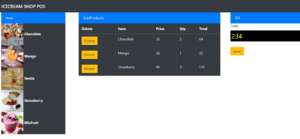
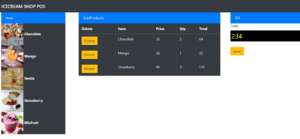
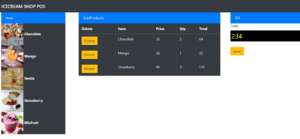
The system shall be able to select the relevant Ice cream type and Drink type.
Paste the following code inside the index.php.
<html>
<head>
<link rel="stylesheet" href="https://stackpath.bootstrapcdn.com/bootstrap/4.3.1/css/bootstrap.min.css" integrity="sha384-ggOyR0iXCbMQv3Xipma34MD+dH/1fQ784/j6cY/iJTQUOhcWr7x9JvoRxT2MZw1T" crossorigin="anonymous">
<script src="https://code.jquery.com/jquery-3.3.1.slim.min.js" integrity="sha384-q8i/X+965DzO0rT7abK41JStQIAqVgRVzpbzo5smXKp4YfRvH+8abtTE1Pi6jizo" crossorigin="anonymous"></script>
<script src="https://cdnjs.cloudflare.com/ajax/libs/popper.js/1.14.7/umd/popper.min.js" integrity="sha384-UO2eT0CpHqdSJQ6hJty5KVphtPhzWj9WO1clHTMGa3JDZwrnQq4sF86dIHNDz0W1" crossorigin="anonymous"></script>
<script src="https://stackpath.bootstrapcdn.com/bootstrap/4.3.1/js/bootstrap.min.js" integrity="sha384-JjSmVgyd0p3pXB1rRibZUAYoIIy6OrQ6VrjIEaFf/nJGzIxFDsf4x0xIM+B07jRM" crossorigin="anonymous"></script>
</head>
<body>
<nav class="navbar navbar-dark bg-dark">
<span class="navbar-brand mb-0 h1">ICECREAM SHOP POS</span>
</nav>
<div class="row">
<div class="col-sm-3">
<div class="container">
<div class="list-group-item list-group-item-action active">Item</div>
<div class="panel-body bg-dark" style="color: white">
<form id="frm-project">
<div class="form-group">
<div>
<img src="images/chocolate-ice.jpg" id="Chocolate" class="photo" width="100" height="100" data-toggle="modal" data-target="#exampleModal">
<b>Chocolate</b>
</div>
<div>
<img src="images/mango.jpg" id="Mango" class="photo" width="100" height="100" data-toggle="modal" data-target="#exampleModal">
<b>Mango</b>
</div>
<div>
<img src="images/venila.jpg" id="Venila" class="photo" width="100" height="100" data-toggle="modal" data-target="#exampleModal">
<b>Venila</b>
</div>
<div>
<img src="images/sww.jpg" id="Strawberry" class="photo" width="100" height="100" data-toggle="modal" data-target="#exampleModal">
<b>Strawberry</b>
</div>
<div>
<img src="images/mixfruit.jpg" id="MixFruit" class="photo" width="100" height="100" data-toggle="modal" data-target="#exampleModal">
<b>MixFruit</b>
</div>
</div>
</form>
</div>
</div>
</div>
<div class="col-sm-6">
<div class="container">
<div class="list-group-item list-group-item-action active">AddProducts</div>
<table id="tbl-item" class="table table-dark table-bordered" cellpadding="0" cellspacing="0" width="100%" align="center">
<thead>
<tr>
<th>Delete</th>
<th>Item</th>
<th>Price</th>
<th>Qty</th>
<th>Total</th>
</tr>
<tbody>
</tbody>
</table>
</div>
</div>
<div class="col-sm-3">
<div class="list-group-item list-group-item-action active">Bill</div>
<div>
<label>Total</label>
<input type="text" style="color: yellow; background: black; font-size: 30px;" id="total" name="total" placeholder="Total" required>
</div>
</br>
<div>
<input type="button" class="btn btn-warning" value="reset" name="reset" id="reset">
</div>
</div>
</div>
<div class="modal fade" id="exampleModal" tabindex="-1" role="dialog" aria-labelledby="exampleModalLabel" aria-hidden="true">
<div class="modal-dialog" role="document">
<div class="modal-content">
<div class="modal-header">
<h5 class="modal-title" id="exampleModalLabel">Qty</h5>
<button type="button" class="close" data-dismiss="modal" aria-label="Close">
<span aria-hidden="true">×</span>
</button>
</div>
<div class="modal-body">
<div>
<input type="number" style="color: yellow; background: black; font-size: 30px;" id="qty" name="qty" placeholder="Qty" required>
</div>
</div>
<div class="modal-footer">
<input type="button" class="btn btn-info" value="Add" name="add" id="add" onclick="add()">
</div>
</div>
</div>
</div>
<script src="component/jquery/jquery.js"></script>
<script src="component/jquery/jquery.min.js"></script>
<script type="text/javascript">
var total = 0;
var tot = 0;
var item = null;
var price = 0;
var a = "";
$("img").on("click",function()
{
a = $(this).prop('id')
});
function add()
{
if(a == "Chocolate")
{
item = "Chocolate";
price = 32;
}
else if(a == "Mango")
{
item = "Mango";
price = 35;
}
else if(a == "Venila")
{
item = "Venila";
price = 40;
}
else if(a == "Strawberry")
{
item = "Strawberry";
price = 45;
}
else if(a == "MixFruit")
{
item = "Strawberry";
price = 35;
}
var qty = $('#qty').val();
tot = qty * price;
var table1 =
"<tr>" +
"<td><button type='button' name='record' class='btn btn-warning' onclick='deleterow(this)'>Delete</td>" +
"<td>" + item + "</td>" +
"<td>" + price + "</td>" +
"<td>" + qty + "</td>" +
"<td>" + tot + "</td>" +
"</tr>" ;
total += Number(tot);
$('#total').val(total);
$("table tbody").append(table1);
$("exampleModal").modal('toggle');
$('#qty').val("1");
}
function deleterow(e)
{
total_cost = parseInt($(e).parent().parent().find('td:last').text(),10);
total -= total_cost;
$('#total').val(total);
$(e).parent().parent().remove();
}
$('#reset').click(function()
{
location.reload();
});
</script>
</body>
</html>
I have attached the video tutorial below it will help you to do this step by step.