This article explain how to make a Inventory Management App in React.this app explain the complete module of the Inventory sales management system in React.if want to make a point of sales system in react this is right place where you will able to learn
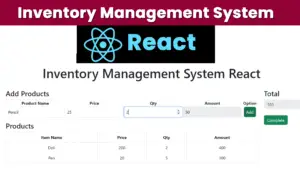
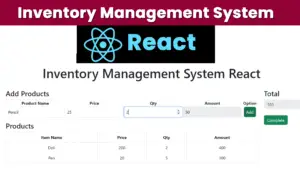
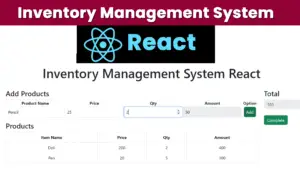
Install the React
npx create-react-app inventory-app
Create a Component folder inside the folder create the file Inventory.jsx.
Inventory.jsx
import { useState } from "react";
function Inventory()
{
const [price, setPrice] = useState(0);
const [qty, setQty] = useState(0);
const [total, setTotal] = useState(0);
const [users, setUsers] = useState([]);
const [name, setName] = useState();
const [sum, setSum] = useState();
function Calculation()
{
users.push({ name, qty,price,sum });
const total = users.reduce((total,user)=>{
total += Number(user.sum)
return total
},0);
// you want this
setTotal(total);
// Clear the input fields
setName('');
setQty('');
setPrice('');
setSum('');
}
const handlePriceChange = (e) => {
const newPrice = parseFloat(e.target.value);
if (!isNaN(newPrice)) {
setPrice(newPrice);
calculateTotal(newPrice, qty);
}
};
// Event handler for quantity selection
const handleQuantityChange = (e) => {
const newQuantity = parseInt(e.target.value);
if (!isNaN(newQuantity)) {
setQty(newQuantity);
calculateTotal(price, newQuantity);
}
};
// Calculate the total based on price and quantity
const calculateTotal = (price, qty) => {
const newTotal = price * qty;
setSum(newTotal);
};
function refreshPage(){
window.location.reload();
}
return (
<div class="container-fluid bg-2 text-center">
<h1>Inventory Management System React</h1>
<br/>
<div class="row">
<div class="col-sm-8">
<table class="table table-bordered">
<h3 align="left"> Add Products </h3>
<tr>
<th>Product Name</th>
<th>Price</th>
<th>Qty</th>
<th>Amount</th>
<th>Option</th>
</tr>
<tr>
<td>
<input type="text" class="form-control" placeholder="Item Name" value={name}
onChange={(event) =>
{
setName(event.target.value);
}}
/>
</td>
<td>
<input type="text" class="form-control" placeholder="Enter Price"
value={price}
onChange={handlePriceChange}
/>
</td>
<td>
<input type="number" class="form-control" placeholder="Enter Qty"
value={qty}
onChange={handleQuantityChange}
/>
</td>
<td>
<input type="text" value={sum} class="form-control" placeholder="Enter Total" id="total_cost" name="total_cost" disabled/>
</td>
<td>
<button class="btn btn-success" type="submit" onClick={Calculation}>Add</button>
</td>
</tr>
</table>
<h3 align="left"> Products </h3>
<table class="table table-bordered">
<thead>
<tr>
<th>Item Name</th>
<th>Price</th>
<th>Qty</th>
<th>Amount</th>
</tr>
</thead>
<tbody>
{users.map((row,index) => (
<tr key={index}>
<td>{row .name}</td>
<td>{row .price}</td>
<td>{row .qty}</td>
<td>{row .sum}</td>
</tr>
))}
</tbody>
</table>
</div>
<div class="col-sm-4">
<div class="form-group" align="left">
<h3>Total</h3>
<input type="text" class="form-control" placeholder="Enter Total" required disabled
value={total} />
<br/>
<button type="button" class="btn btn-success" onClick={ refreshPage }> <span>Complete</span> </button>
</div>
</div>
</div>
</div>
);
}
export default Inventory;Buy Here
Buy the Source code here : https://bit.ly/408GPYq
i attached the video link below. which will do this tutorials step by step.