In this tutorials will teach how to make a calculator in java step by step. How to create the calculator in java swing application in best coding practice.
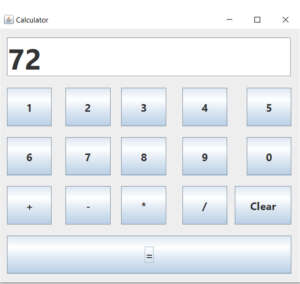
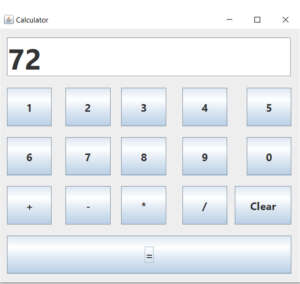
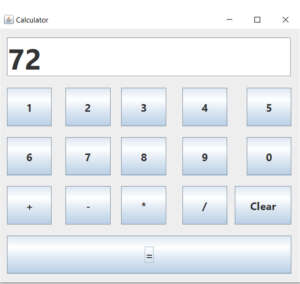
First Step
Declare the variables
String CalTotal; int num1; int num2; String option; int result;
You have to paste the below Codes 1 to 0 buttons
private void jButton1ActionPerformed(java.awt.event.ActionEvent evt) {
CalTotal = txtTotal.getText();
txtTotal.setText(CalTotal + "1");
}
private void jButton2ActionPerformed(java.awt.event.ActionEvent evt) {
CalTotal = txtTotal.getText();
txtTotal.setText(CalTotal + "2");
}
private void jButton3ActionPerformed(java.awt.event.ActionEvent evt) {
CalTotal = txtTotal.getText();
txtTotal.setText(CalTotal + "3");
}
private void jButton4ActionPerformed(java.awt.event.ActionEvent evt) {
// TODO add your handling code here:
CalTotal = txtTotal.getText();
txtTotal.setText(CalTotal + "4");
}
private void jButton5ActionPerformed(java.awt.event.ActionEvent evt) {
// TODO add your handling code here:
CalTotal = txtTotal.getText();
txtTotal.setText(CalTotal + "5");
}
private void jButton6ActionPerformed(java.awt.event.ActionEvent evt) {
// TODO add your handling code here:
CalTotal = txtTotal.getText();
txtTotal.setText(CalTotal + "6");
}
private void jButton7ActionPerformed(java.awt.event.ActionEvent evt) {
// TODO add your handling code here:
CalTotal = txtTotal.getText();
txtTotal.setText(CalTotal + "7");
}
private void jButton8ActionPerformed(java.awt.event.ActionEvent evt) {
// TODO add your handling code here:
CalTotal = txtTotal.getText();
txtTotal.setText(CalTotal + "8");
}
private void jButton9ActionPerformed(java.awt.event.ActionEvent evt) {
// TODO add your handling code here:
CalTotal = txtTotal.getText();
txtTotal.setText(CalTotal + "9");
}
private void jButton10ActionPerformed(java.awt.event.ActionEvent evt) {
// TODO add your handling code here:
CalTotal = txtTotal.getText();
txtTotal.setText(CalTotal + "0");
}Paste the following codes to +,-,*,/ button
private void jButton11ActionPerformed(java.awt.event.ActionEvent evt) {
option = "+";
num1 = Integer.parseInt(txtTotal.getText());
txtTotal.setText("");
}
private void jButton12ActionPerformed(java.awt.event.ActionEvent evt) {
// TODO add your handling code here:
option = "-";
num1 = Integer.parseInt(txtTotal.getText());
txtTotal.setText("");
}
private void jButton13ActionPerformed(java.awt.event.ActionEvent evt) {
// TODO add your handling code here:
option = "*";
num1 = Integer.parseInt(txtTotal.getText());
txtTotal.setText("");
}
private void jButton14ActionPerformed(java.awt.event.ActionEvent evt) {
// TODO add your handling code here:
option = "/";
num1 = Integer.parseInt(txtTotal.getText());
txtTotal.setText("");
}Paste the following codes inside the = Button
private void jButton15ActionPerformed(java.awt.event.ActionEvent evt) {
num2 = Integer.parseInt(txtTotal.getText());
if(option.equals("+"))
result = num1 + num2;
if(option.equals("-"))
result = num1 - num2;
if(option.equals("*"))
result = num1 * num2;
if(option.equals("/"))
result = num1 / num2;
txtTotal.setText(result + "");
}Paste the following codes inside the Clear Button
private void jButton16ActionPerformed(java.awt.event.ActionEvent evt) {
txtTotal.setText("");
result = (0);
num1 = (0);
num2 = (0);
}i have attached the video link below. which will do this tutorials step by step