This Java Myql crud application will teach you how to do basic database functions that are CREATE RETIEVE UPDATE and DELETE in IntelliJ IDEA using Mysql Database. IntelliJ IDEA is a very famous editor to writing the Java codes. The INSERT, SELECT, UPDATE and DELETE statements can be used in any database system, because this is support by all relational database systems.
We will learn how to INSERT, SELECT, UPDATE and DELETE in database by writing code to manage the products table in the database named gbproducts. products table consist of following columns Product name,price,qty.
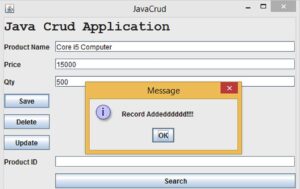
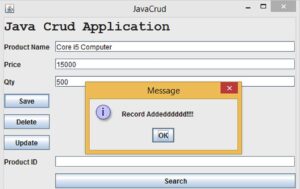
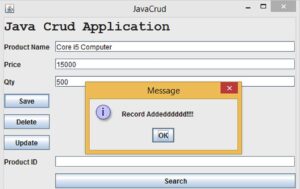
Feature of projects
The system shall be able to record Product details : product name,price,qty.
The system shall be able to retrieve the Product details : product name, price,qty.
Then system shall be able to Edit and Delete the product details : product name, price,qty..
Learn how to make this System Step by step
Jdbc connection in java
Step 1: Download JDK Click here follow the steps and install it. Step 2: Download an appropriate jdbc driver Click here in order to connect jdbc and mysql. Establish the database connection
Connection con;
PreparedStatement pst;
public void Connect()
{
try {
Class.forName("com.mysql.jdbc.Driver");
con = DriverManager.getConnection("jdbc:mysql://localhost/gbproducts", "root","");
System.out.println("Success");
}
catch (ClassNotFoundException ex)
{
ex.printStackTrace();
}
catch (SQLException ex)
{
ex.printStackTrace();
}
}
AddRecords
you can use the following code snippet to add the records in to database. paste the code inside the add button
String name,price,qty;
name = txtName.getText();
price = txtPrice.getText();
qty = txtQty.getText();
try {
pst = con.prepareStatement("insert into products(pname,price,qty)values(?,?,?)");
pst.setString(1, name);
pst.setString(2, price);
pst.setString(3, qty);
pst.executeUpdate();
JOptionPane.showMessageDialog(null,"Record Addedddddd!!!!");
txtName.setText("");
txtPrice.setText("");
txtQty.setText("");
txtName.requestFocus();
}
catch (SQLException e1)
{
e1.printStackTrace();
}Search Records
Enter the Product id on textfield relavent Product information will be displayed on the relavent textfield. textfield event select as keyReleased event
try {
String pid = txtpid.getText();
pst = con.prepareStatement("select pname,price,qty from products where pid = ?");
pst.setString(1, pid);
ResultSet rs = pst.executeQuery();
if(rs.next()==true)
{
String name = rs.getString(1);
String price = rs.getString(2);
String qty = rs.getString(3);
txtName.setText(name);
txtPrice.setText(price);
txtQty.setText(qty);
}
else
{
txtName.setText("");
txtPrice.setText("");
txtQty.setText("");
JOptionPane.showMessageDialog(null,"Invalid Product ID");
}
}
catch (SQLException ex)
{
ex.printStackTrace();
}Edit
you can use the following code snippet to Edit the records.
Paste code inside the Edit button.
String pid,name,price,qty;
name = txtName.getText();
price = txtPrice.getText();
qty = txtQty.getText();
pid = txtpid.getText();
try {
pst = con.prepareStatement("update products set pname = ?,price = ?,qty = ? where pid = ?");
pst.setString(1, name);
pst.setString(2, price);
pst.setString(3, qty);
pst.setString(4, pid);
pst.executeUpdate();
JOptionPane.showMessageDialog(null, "Record Updateee!!!!!");
txtName.setText("");
txtPrice.setText("");
txtQty.setText("");
txtName.requestFocus();
txtpid.setText("");
}
catch (SQLException e1)
{
e1.printStackTrace();
}
Delete
you can use the following code snippet to Delete the records.
Paste code inside the Delete button.
String bid;
bid = txtpid.getText();
try {
pst = con.prepareStatement("delete from products where pid = ?");
pst.setString(1, bid);
pst.executeUpdate();
JOptionPane.showMessageDialog(null, "Record Deleteeeeee!!!!!");
txtName.setText("");
txtPrice.setText("");
txtQty.setText("");
txtName.requestFocus();
txtpid.setText("");
}
catch (SQLException e1)
{
e1.printStackTrace();
}