This tutorial will teach you how to make simple Crud Application using Laravel 9 with Angular JS Frontend application using Api access crudapplication.
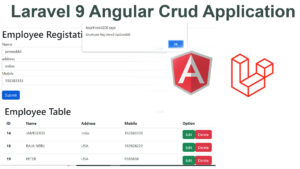
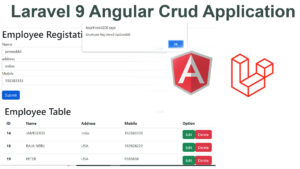
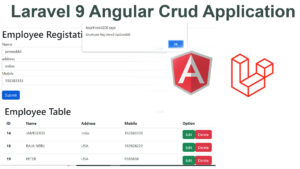
First Step What you have to do is you to divide the Front-End and Back-End.
Front-End – Vue JS
Back-End – Laravel 9
Create the folder myprojects. inside the folder frond end project you maintaing with the seperate folder.
backend project
Install Laravel 9
Create a new Project type the command on the command prompt . I create the project name Office
type the command office-backend
composer create-project laravel/laravel office-backend
After Type the Command you have to wait till the project has been created. in this example i gave the project name as office-app. instead of that you have to give office-backend
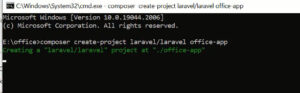
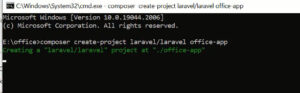
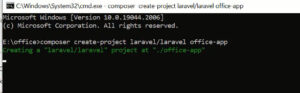
after created the project you will get the success message i attached the screen shot below.
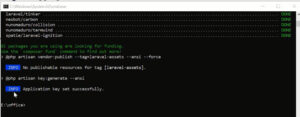
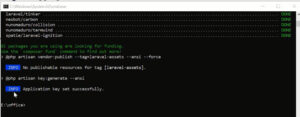
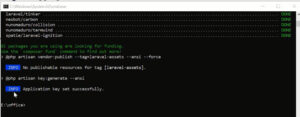
Second Step : You have to create the database so you have to go the mysql by typing the browser address bar http://localhost/phpmyadmin then you will get the database dashboard after that you have to create the new database. I attached the screen shot image below.in this example i have create the database name is office.
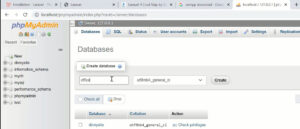
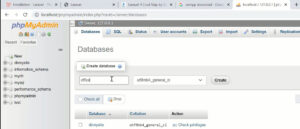
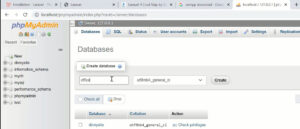
after create the database.you have to open your project into Visual Studio Code Editor. after that you have to configure the database details into Laravel project .env file. i attach the database details below.
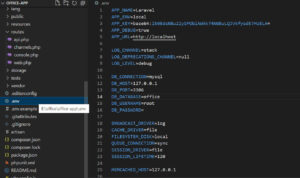
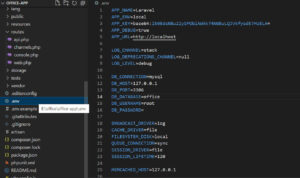
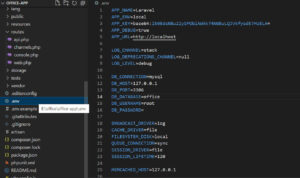
in this section DB-DATABASE you have to give the name of the database which you have created.
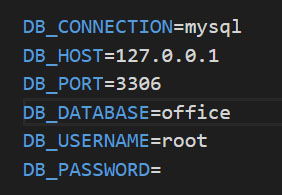
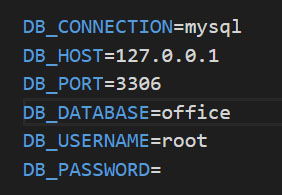
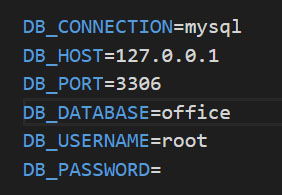
After that run and check the application of the welcome screen of Laravel framework look like this.
Create Migration
Create the tables by typing this command
php artisan make:migration create_employees_table
After that inside database folder create_employees_table.php migrations file has been created. you can open the file.
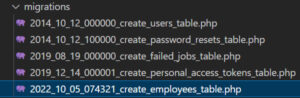
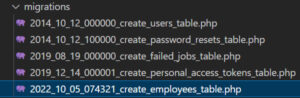
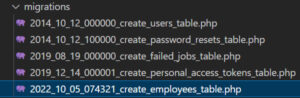
Click and open the create_employees_table.php file. you can see by default look like this.
public function up()
{
Schema::create('employees', function (Blueprint $table) {
$table->id();
$table->timestamps();
});
}then you have to create the following fields.
$table->string(‘name’);
$table->string(‘address’);
$table->string(‘mobile’);
inside the function up() .function i shown in below clearly.
public function up()
{
Schema::create('employees', function (Blueprint $table) {
$table->id();
$table->string('name');
$table->string('address');
$table->string('mobile');
$table->timestamps();
});
}After that type the following command on the console.
php artisan migrate
the table has been created.you can check on the database.
Create Controller
Create the controller name which is EmployeeController
php artisan make:controller EmployeeController
after that open up the EmployeeController
EmployeeController
All view pages are manageable through the Controller. you have to add the Model namespace here
use App\Models\Employee; Data is coming from the database via the Model. Model is the part where communicate the with database to pass the data to the controller.
In the Employee Controller we have 4 different functions(Index,Store,Update,destroy) shall able to perform the Crud operations.
Lets Learn by On by One
index() Function : inside the index function we have written following codes.
$employees = Employee::all(); return response()->json($employees);
Employee::all(); in this code snippet describes get all the Employee details from Model Class which name is Employee and assign to $employees variable and pass as Json Format.
store() Function : public function store(Request $request) : in this code snippet describes when fill the form on the Front End(Vue JS) click Save button all the form data come and store variable $request.then set Form variable to database tables columns then assign to $employees variables.after that call $employees->save(); then record insert successfully get the response as json format.
public function store(Request $request)
{
$employees = new Employee([
'name' => $request->input('name'),
'address' => $request->input('address'),
'mobile' => $request->input('mobile'),
]);
$employees->save();
return response()->json('Employee created!');
}Update() Function : public function update(Request $request, $id) : in this code snippet describes when we make the changes of the form on the Front End(Vue JS) click Save button all the form data come and store variable $request along the $id variable. then set all the Form variable to database tables columns match with id find($id); variable.after that call $employees->update(); then record update successfully get the response as json format.
public function update(Request $request, $id)
{
$employees = Employee::find($id);
$employees->update($request->all());
return response()->json('Employee updated');
}destroy($id) Function : public function destroy($id) in this code snippet describes when click the delete button on the table row of the Front End(Vue JS) application get the id of row record and find($id); method to find the id. then delete the entire row records.
public function destroy($id)
{
$employees = Employee::find($id);
$employees->delete();
return response()->json(' deleted!');
}
Full Code of the EmployeeController
<?php
namespace App\Http\Controllers;
use Illuminate\Http\Request;
use App\Models\Employee;
class EmployeeController extends Controller
{
public function index()
{
$employees = Employee::all();
return response()->json($employees);
}
public function store(Request $request)
{
$employees = new Employee([
'name' => $request->input('name'),
'address' => $request->input('address'),
'mobile' => $request->input('mobile'),
]);
$employees->save();
return response()->json('Employee created!');
}
public function show($id)
{
$contact = Employee::find($id);
return response()->json($contact);
}
public function update(Request $request, $id)
{
$employees = Employee::find($id);
$employees->update($request->all());
return response()->json('Employee updated');
}
public function destroy($id)
{
$employees = Employee::find($id);
$employees->delete();
return response()->json(' deleted!');
}
}
Create Model
Model is used to get the data from the database.
Create the Model name which is Employee
php artisan make:model Employee
After Model is Created the look like this. Code inside Model Class(app\Models)
Change it as like this
Add the namespace above
<?php
namespace App\Models;
use Illuminate\Database\Eloquent\Factories\HasFactory;
use Illuminate\Database\Eloquent\Model;
class Employee extends Model
{
protected $table = 'employees';
protected $primaryKey = 'id';
protected $fillable = ['name', 'address', 'mobile'];
use HasFactory;
}
After that set Routes
go to the folder Routes inside folder select Routes file as api.php
<?php
use Illuminate\Http\Request;
use Illuminate\Support\Facades\Route;
use App\Http\Controllers\EmployeeController;
Route::get('/employees',[App\Http\Controllers\EmployeeController::class, 'index']);
Route::post('/save',[App\Http\Controllers\EmployeeController::class, 'store']);
Route::put('/update/{id}',[App\Http\Controllers\EmployeeController::class, 'update']);
Route::delete('/delete/{id}',[App\Http\Controllers\EmployeeController::class, 'destroy']);
Route::middleware('auth:sanctum')->get('/user', function (Request $request) {
return $request->user();
});
Now BackEnd Part is Done. let’s start the Frond-End Part
Angular
Installing Angular CLI
npm install -g @angular/cli
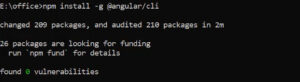
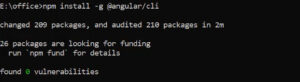
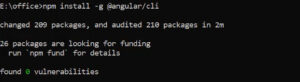
After that create the new Project of Angular running by the following command
ng new office-frondend
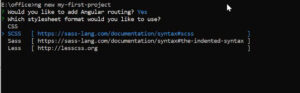
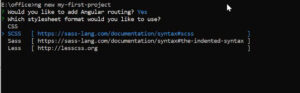
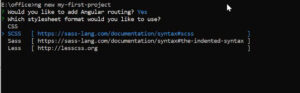
Select the SCSS Style for Advanced CSS and Press Enter Key.
After complete the installation and run the project using following command.
ng serve
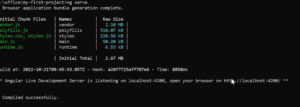
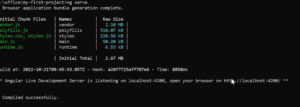
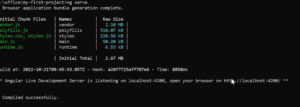
After that open the browser the paste the url .
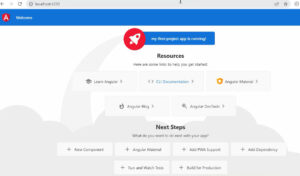
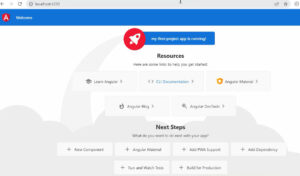
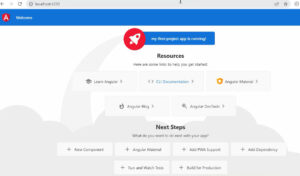
Now you see the Angular Welcome Page.
After that open the Angular project into VS code editor.
now you can see the following file structure
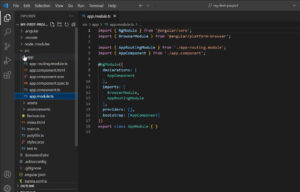
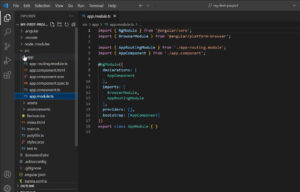
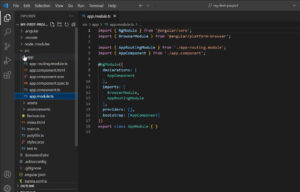
Creating a new Component Employee Crud
ng g c employeecrud
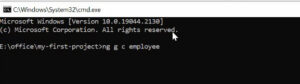
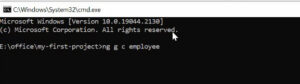
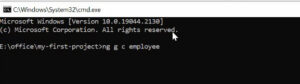
Now you can see below employeecrud component has been created
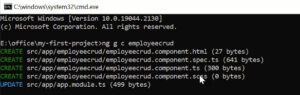
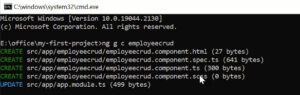
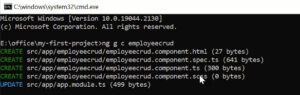
After that install the Bootstrap by typing the following command
npm i bootstrap
After installed you have to set the path in to style.scss file
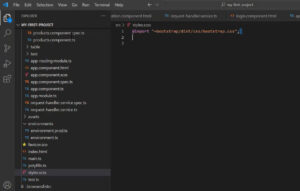
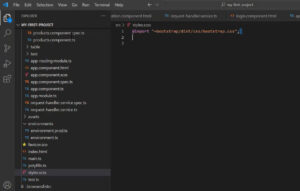
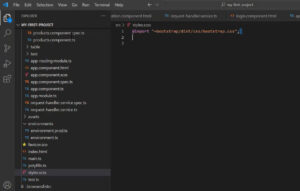
app.module.ts
FormModule
HttpClientModule
add these module into the app.module.ts file then only we will manage the forms and Http requests
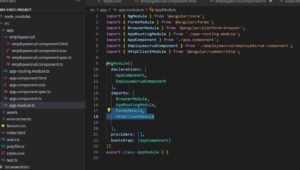
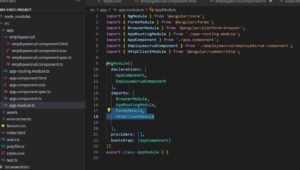
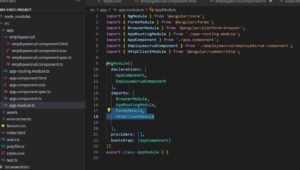
After that open up the employeecrud.component.html
employeecrud.component.html
<div class="container mt-4" >
<div class="card">
<h1>Employee Registation</h1>
<form>
<div class="form-group">
<label>Name</label>
<input type="text" [(ngModel)]="name" [ngModelOptions]="{standalone: true}" class="form-control" id="name" placeholder="Enter Name">
</div>
<div class="form-group">
<label>address</label>
<input type="text" [(ngModel)]="address" [ngModelOptions]="{standalone: true}" class="form-control" id="address" placeholder="Enter address">
</div>
<div class="form-group">
<label>Mobile</label>
<input type="text" [(ngModel)]="mobile" [ngModelOptions]="{standalone: true}" class="form-control" id="mobile" placeholder="Enter Mobile">
</div>
<button type="submit" class="btn btn-primary mt-4" (click)="save()" >Submit</button>
</form>
</div>
<div>
<div class="container mt-4" >
<h1>Employee Table</h1>
<table class="table">
<thead>
<h1 *ngIf="!isResultLoaded">Loading.................</h1>
<tr>
<th scope="col">ID</th>
<th scope="col">Name</th>
<th scope="col">Address</th>
<th scope="col">Mobile</th>
<th scope="col">Option</th>
</tr>
</thead>
<tbody>
<tr *ngFor="let EmployeeItem of EmployeeArray">
<th scope="row">{{EmployeeItem.id }}</th>
<td>{{EmployeeItem.name | uppercase}}</td>
<td>{{EmployeeItem.address }}</td>
<td>{{EmployeeItem.mobile }}</td>
<td>
<button type="button" class="btn btn-success" (click)="setUpdate(EmployeeItem)">Edit</button>
<button type="button" class="btn btn-danger" (click)="setDelete(EmployeeItem)">Delete</button>
</td>
</tr>
</tbody>
</table>
</div>employeecrud.component.ts
import { HttpClient } from '@angular/common/http';
import { Component, OnInit } from '@angular/core';
@Component({
selector: 'app-employeecrud',
templateUrl: './employeecrud.component.html',
styleUrls: ['./employeecrud.component.scss']
})
export class EmployeecrudComponent implements OnInit {
EmployeeArray : any[] = [];
isResultLoaded = false;
isUpdateFormActive = false;
name: string ="";
address: string ="";
mobile: Number =0;
currentEmployeeID = "";
constructor(private http: HttpClient )
{
this.getAllEmployee();
}
ngOnInit(): void {
}
getAllEmployee()
{
this.http.get("http://127.0.0.1:8000/api/employees")
.subscribe((resultData: any)=>
{
this.isResultLoaded = true;
console.log(resultData);
this.EmployeeArray = resultData;
});
}
register()
{
let bodyData = {
"name" : this.name,
"address" : this.address,
"mobile" : this.mobile
};
this.http.post("http://127.0.0.1:8000/api/save",bodyData).subscribe((resultData: any)=>
{
console.log(resultData);
alert("Employee Registered Successfully")
this.getAllEmployee();
this.name = '';
this.address = '';
this.mobile = 0;
});
}
setUpdate(data: any)
{
this.name = data.name;
this.address = data.address;
this.mobile = data.mobile;
this.currentEmployeeID = data.id;
}
UpdateRecords()
{
let bodyData = {
"name" : this.name,
"address" : this.address,
"mobile" : this.mobile,
};
this.http.put("http://127.0.0.1:8000/api/update"+ "/"+ this.currentEmployeeID,bodyData).subscribe((resultData: any)=>
{
console.log(resultData);
alert("Employee Registered Updateddd")
this.getAllEmployee();
this.name = '';
this.address = '';
this.mobile = 0;
});
}
save()
{
if(this.currentEmployeeID == '')
{
this.register();
}
else
{
this.UpdateRecords();
}
}
setDelete(data: any)
{
this.http.delete("http://127.0.0.1:8000/api/delete"+ "/"+ data.id).subscribe((resultData: any)=>
{
console.log(resultData);
alert("Employee Deletedddd")
this.getAllEmployee();
});
}
}
i have attached the video link below. which will do this tutorials step by step.