This tutorial will teach you how to make a Radio button in python tkinter step by step
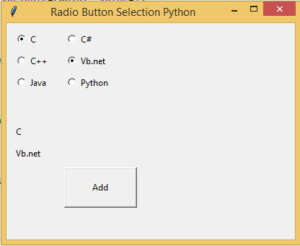
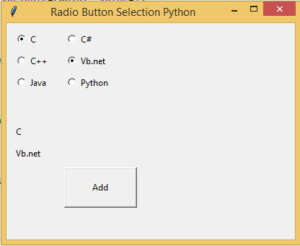
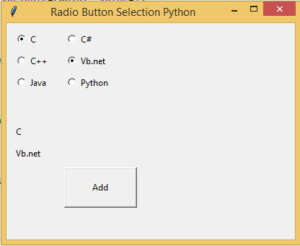
from tkinter import *
from tkinter import ttk
def selection():
selection = radio.get()
selection1 = radio1.get()
if(selection==1):
item = "C"
elif(selection == 2):
item = "C++"
elif (selection == 3):
item = "Java"
if (selection1 == 1):
item1 = "C#"
elif (selection1 == 2):
item1 = "Vb.net"
elif (selection1 == 3):
item1 = "Python"
label.config(text=item)
label1.config(text=item1)
top = Tk()
top.geometry("400x300")
top.title("Radio Button Selection Python")
radio = IntVar()
radio1 = IntVar()
R1 = Radiobutton(top, text="C", variable=radio, value=1)
R1.pack(anchor=W)
R1.place(x=10,y=10)
R2 = Radiobutton(top, text="C++", variable=radio, value=2)
R2.pack(anchor=W)
R2.place(x=10,y=40)
R3 = Radiobutton(top, text="Java", variable=radio, value=3)
R3.pack(anchor=W)
R3.place(x=10,y=70)
R4 = Radiobutton(top, text="C#", variable=radio1, value=1)
R4.pack(anchor=W)
R4.place(x=80,y=10)
R2 = Radiobutton(top, text="Vb.net", variable=radio1, value=2)
R2.pack(anchor=W)
R2.place(x=80,y=40)
R3 = Radiobutton(top, text="Python", variable=radio1, value=3)
R3.pack(anchor=W)
R3.place(x=80,y=70)
Button(top, text="Add",command = selection,height=3, width= 13).place(x=80, y=200)
label = Label(top)
label.pack()
label.place(x=10,y=140)
label1 = Label(top)
label1.pack()
label1.place(x=10,y=170)
top.mainloop()
i have attached the video link below. which will do this tutorials step by step.