this Point of sales System is developed using Java and mysql. The project is built to manage sales and transactions. To make a new transaction, fields such as: product name, qty and payment needs to be selected. If you like to learn point of sales systems step by step, this is the right place to learn from the beginning.point of sale system using java netbeans IDE
which is the best editor for writing the code and design the UI easily.
why pos is important
Point of Sale systems are essential part of each industries for making sales and transaction very easily.
point of sales system features
1.manage the stocks.
2.manage the sales and transactions.
3.daily and weekly and monthly generating reports.
4.customer management.
that’s why importance of point of sale system in every business. attached the Screen Shot image below along with point of sale system java source code. i attached the video tutorials below. You will able to learn from it.
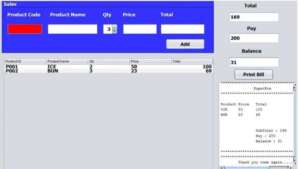
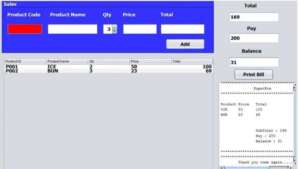
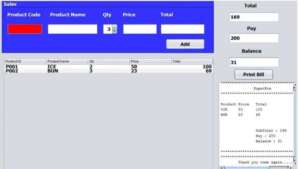
Paste this Code inside the keypress Event of the textbox. we created the textbox name txtpcode of this project.
private void txtpcodeKeyPressed(java.awt.event.KeyEvent evt)
{
if(evt.getKeyCode() == KeyEvent.VK_ENTER)
{
String pcode = txtpcode.getText();
try {
Class.forName("com.mysql.jdbc.Driver");
con = DriverManager.getConnection("jdbc:mysql://localhost/salespos","root","");
pst = con.prepareStatement("select * from product where id = ?");
pst.setString(1, pcode);
rs = pst.executeQuery();
if(rs.next() == false)
{
JOptionPane.showMessageDialog(this, "Product Code Not Found");
}
else
{
String pname = rs.getString("prodname");
String price = rs.getString("price");
txtpname.setText(pname.trim());
txtprice.setText(price.trim());
}
} catch (ClassNotFoundException ex) {
Logger.getLogger(pos.class.getName()).log(Level.SEVERE, null, ex);
} catch (SQLException ex) {
Logger.getLogger(pos.class.getName()).log(Level.SEVERE, null, ex);
}
}
}
Add the Product details into the JTable
After receiving the product name and price where the user has the option to add the qty by clicking the add button to see all Products details which will be shown in the below table.
if the user can change the qty.amount should calculated according to the qty selected.
private void txtqtyStateChanged(javax.swing.event.ChangeEvent evt) {
int qty = Integer.parseInt(txtqty.getValue().toString());
int price = Integer.parseInt(txtprice.getText());
int tot = qty * price;
txtamount.setText(String.valueOf(tot));
}Paste Code Inside the Add Button
private void jButton1ActionPerformed(java.awt.event.ActionEvent evt) {
DefaultTableModel model = new DefaultTableModel();
model = (DefaultTableModel)jTable1.getModel();
model.addRow(new Object[]
{
txtpcode.getText(),
txtpname.getText(),
txtqty.getValue().toString(),
txtprice.getText(),
txtamount.getText(),
});
int sum = 0;
for(int i = 0; i<jTable1.getRowCount(); i++)
{
sum = sum + Integer.parseInt(jTable1.getValueAt(i, 4).toString());
}
txtotal.setText(Integer.toString(sum));
txtpcode.setText("");
txtpname.setText("");
txtprice.setText("");
txtamount.setText("");
txtpcode.requestFocus();
}Design the Bill
public void bill()
{
String total = txtotal.getText();
String pay = txtpay.getText();
String bal = txtbal.getText();
DefaultTableModel model = new DefaultTableModel();
model = (DefaultTableModel)jTable1.getModel();
txtbill.setText(txtbill.getText() + "******************************************************\n");
txtbill.setText(txtbill.getText() + " POSBILL \n");
txtbill.setText(txtbill.getText() + "*******************************************************\n");
//Heading
txtbill.setText(txtbill.getText() + "Product" + "\t" + "Price" + "\t" + "Amount" + "\n" );
for(int i = 0; i < model.getRowCount(); i++)
{
String pname = (String)model.getValueAt(i, 1);
String price = (String)model.getValueAt(i, 3);
String amount = (String)model.getValueAt(i, 4);
txtbill.setText(txtbill.getText() + pname + "\t" + price + "\t" + amount + "\n" );
}
txtbill.setText(txtbill.getText() + "\n");
txtbill.setText(txtbill.getText() + "\t" + "\t" + "Subtotal :" + total + "\n");
txtbill.setText(txtbill.getText() + "\t" + "\t" + "Pay :" + pay + "\n");
txtbill.setText(txtbill.getText() + "\t" + "\t" + "Balance :" + bal + "\n");
txtbill.setText(txtbill.getText() + "\n");
txtbill.setText(txtbill.getText() + "*******************************************************\n");
txtbill.setText(txtbill.getText() + " THANK YOU COME AGIN \n");
}
Paste the code inside the Bill button
private void jButton2ActionPerformed(java.awt.event.ActionEvent evt)
{
Balance();
bill();
}Paste the code inside the Print Button
private void jButton3ActionPerformed(java.awt.event.ActionEvent evt) {
try
{
txtbill.print();
}
catch (PrinterException ex) {
Logger.getLogger(pos.class.getName()).log(Level.SEVERE, null, ex);
}
}Related Posts
Point of sales System with Bill Print Using Java and Mysql
https://www.tutussfunny.com/point-of-sales-system-with-bill-print-using-java-and-mysql/
i have attached the video link below. which will do this tutorials step by step.